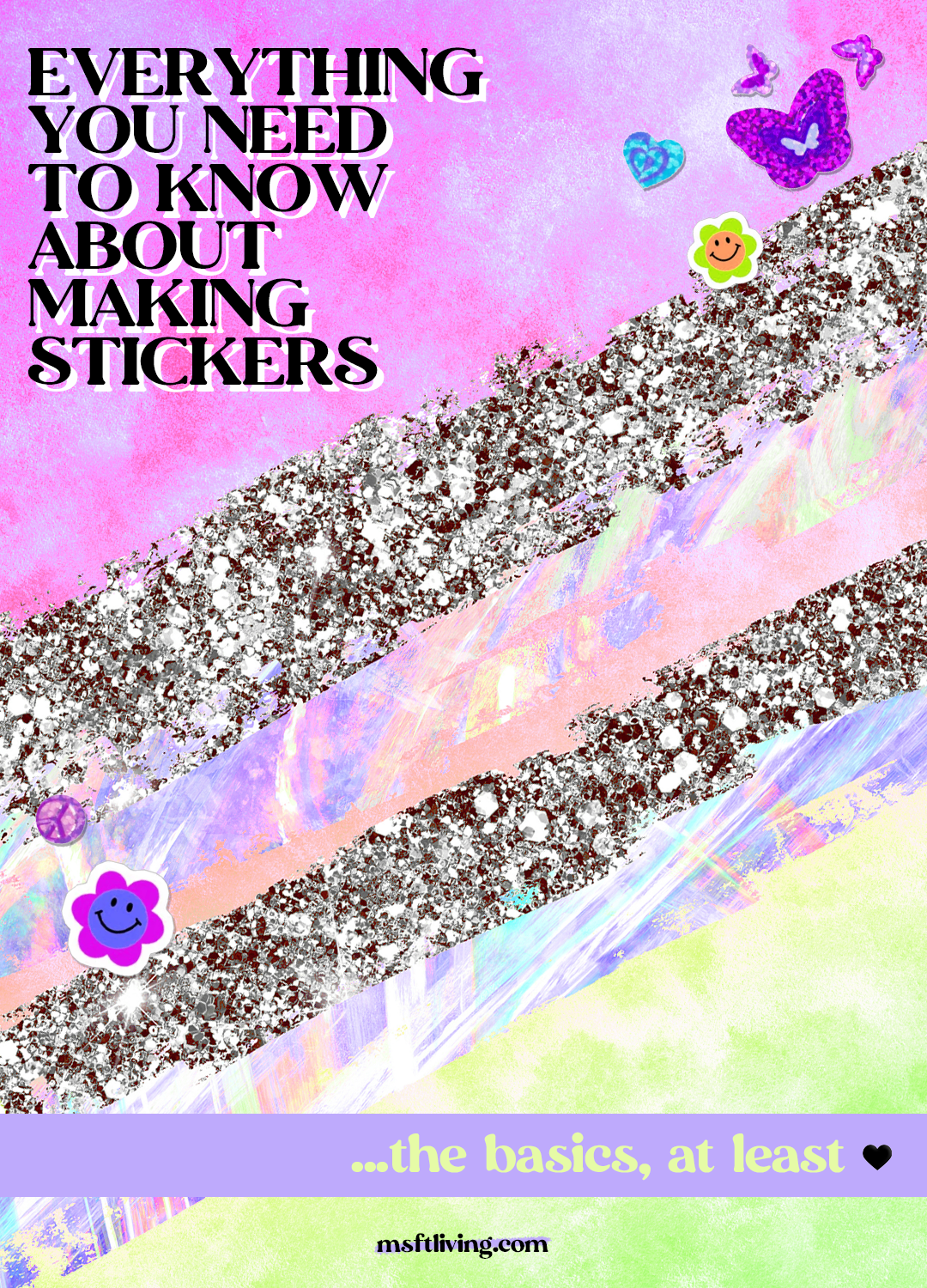
Interested in learning how to make stickers but are v confused about all of the different terms & options to choose from?
Matte, glossy, Silhouette, Cricut, vinyl, laminate, inkjet – it’s a LOT! Where does one even begin?!
I promise this site isn’t transforming into a full-fledged *~*cRaFt LyFe*~* blog. But since DIY product development has, in fact, consumed the past three months of my existence, I figured it could at least be useful to pour all of these recent findings into a few handy blogs that can hopefully do a solid for the cortisol levels of a few fellow DIY-ers out there.
Despite how easy TikTokers make the art & science of sticker making out to be, there are a TON of variables that can work just as easily against you as they can for you. So to help wade through the noise, here’s a little beginner’s guide to all of the basic materials & equipment you’ll see people talking about online that are key to getting your own sticker shop off the ground!
STICKER PRINTERS
Regarding how to make stickers, your printer – obviously – is one of the most important factors. Without a well printed image, the rest of the stuff isn’t going to make much of a difference. So figuring out what type of printer (& how much you want to spend) is where you’ll want to initially spend a good chunk of your time researching.
The two main types of printers used among sticker markers are inkjet printers & laser printers. Inkjet is what you’ll find in most home settings, considering they’re good for printing plain text as well as colored images, & they use easy-to-find ink cartridges. Laser printers, on the other hand, are a popular pick for office settings, since they use toner instead of ink, which is better for higher volume printing needs.
I think it’s safe to say that *a lot* of sticker makers primarily use inkjet printers, but it’s honestly a personal preference. The printer itself makes a huge difference in terms of your end print quality; however, other factors like your printer settings, design program and sticker paper make a h u g e difference, too.
(Please note, this post contains some affiliate links, which don’t cost you anything extra – they’re just a way to passively help support this website a little bit. Thank you so much!)
STICKER CUTTERS
In addition to your printer, one of the other biggest components of making your own stickers is your cutting machine. Now, if you’ve perused the mean aisles of your choice craft store, then you’ve likely noticed the real estate companies like Cricut, Silhouette & Sizzix have earned in recent years. As frustrating as they all can be (read: are), there’s no denying that Cricut & Silhouette continue to be DIY industry standards.
When talking about stickers specifically, you really don’t need any more advanced of models than the Cricut Explore Air 2 or Silhouette Portrait 3. Both companies have at least one nicer, more advanced machine option, but unless you’re looking to cut thicker materials, &/or in the case of Silhouette, cut materials larger than 8.5″ x 11″, it’s not really worth the extra cash to spring for the Cricut Maker or Silhouette Cameo.
Beyond that, the decision of which one, again, all boils down to personal preference. BUT, after logging many hours of respective fights with them both, it’s definitely fair to say that each have their pros & cons.
Cricut Explore Air 2
+ runs on a more “user friendly” software that a lot think is easier to learn
+ is easier to switch between cut settings
+ can cut materials up to 12” x 12”, but when using the “print & cut” feature, is limited to a max area of 6.75” x 9.25”
+ its print & cut feature is notoriously unreliable (i.e. doesn’t cut the same way every time, even if you don’t make any changes to the file)
+ typically requires much more manual calibration
+ with software updates also notoriously come bugs/glitches
+ can only be programmed to use one cut setting/amount of pressure for the entire document
Silhouette Portrait 3
+ its print & cut feature works much, MUCH more accurately on average
+ its cut settings are a lot more customizable/you can program multiple cut settings within the same document
+ runs on software that’s “tricker”/less user friendly to learn, but offers way more advanced of options in the big scheme of things
+ can only cut materials up to 8.5” x 11”, but when using the “print & cut” feature, has a larger max space than the Explore Air 2
+ has an optional plug-in to print/cut directly from Adobe Illustrator
+ is about $30 less than the Explore Air 2
…TL;DR – most people *raises hand* recommend a Silhouette for sticker making.
DESIGN PROGRAMS/MACHINE SOFTWARE
Speaking of software, let’s get into that, too! As previously mentioned, Cricut Design Space is commonly seen as a more “user friendly” software, meaning it’s easier to navigate & initially figure out, especially if you aren’t a huge tech person. Which is good for the sake of simplicity; however, doesn’t lend itself to more advanced (& useful!) features that are possible with the Silhouette Studio software.
That said, Silhouette Studio is not without its quirks as well. After basically living inside this software for the past two weeks, I learned the hard way that if you have a Mac (as of April 2021, at least) there’s currently a glitch between SS & the latest iOS update (Big Sur). As a result, SS files are sometimes printing distortedly, with weird lines & skips seen throughout the images. UGH. Hopefully this is something Silhouette HQ is feverishly working to fix, but for the most part SS is still the superior choice.
Also, whenever you go to use either software, always make sure that you print your file through the print dialogue box. For Silhouette, it does this automatically, but for Cricut you have to manually select this when prompted as you print the document.
STICKER PAPER
Aside from printer recs, sticker paper has to be the next most asked question!
In terms of basic types of sticker paper, you have matte & glossy. Matte is ideal for planner stickers since the paper-like finish allows you to write on them. The downside, however, is that it absorbs more ink, so it can be harder to achieve super vibrant colors. Beyond that it’s really just personal preference! A lot of people like to use glossy paper for die-cut stickers to give them a polished/shiny effect, but there are definitely some workarounds that can produce a comparable result – regardless of paper choice!
(Side note: clear sticker paper is another super popular option you’ll see around, but it’s mostly used to create foiled stickers – which is another subject for another day…)
FINISHING TOUCHES/WEATHERPROOF-ABILITY
So you’ve made it this far…now come the *final* touches. When it comes to making stickers, it’s important to consider how weatherproof/waterproof you do or don’t need them to be. Anything that’s made for the likes of a planner or journal, of course, doesn’t need specific protection from elements, but stickers that could potentially be placed on water bottles, laptops, etc? They obviously need to hold up!
One option to boost the durability is printing onto special “weatherproof” sticker paper. Most of the major paper brands (like Online Labels, Sheet Labels & others on Amazon) have this paper type, but as you can imagine, it comes at a higher price. To avoid having to get that, another popular route is simply applying a layer of clear laminate over your regular sticker paper after printing but before cutting.
To do this, it’s advised you get a cheap pouch laminating machine – ideally, one with a COLD lamination setting. It can be done without one, but running it through the laminator best ensures a smooth application.
For the laminate itself, you can choose between “self-adhesive” laminate (which is sold in sheet and roll form) & thermal laminating pouches. The self-adhesive is applied one sheet at a time by peeling off its paper backing & slowly scraping it onto the printed sticker sheet. After applied, the sheet can be fed though the laminator on a cold setting, just to further adhere the two layers together (or in place of a laminator, you can use a ruler with a felt-covered edge to smooth out the air bubbles as well).
If using a thermal pouch, you can do two sticker sheets at a time, placing them back to back with a piece of blank card stock sandwiched between them. Then, stick the stack of three sheets inside of the pouch & run it through the laminator on a hot setting. Unlike the self-adhesive, thermal pouches need heat in order to activate the adhesive. So after it runs through once (or twice for good measure), cut off the excess lamination around all four edges of the sheets, take them apart & voila! You should now have two sticker pages, each covered with their own layer of laminate.
Regardless of which technique you opt for, after applying the laminate, you’re ready to cut the stickers as normal! Just be sure to cover the registration marks with pieces of matte tape so the cutters can read the registration marks, plus figure out what settings you need to use in order to cut through the now-thicker pages.
Additionally, it’s worth noting that it’s hard to achieve 100% waterproof stickers without getting them professionally made, but experimenting with various brands & techniques like these can land you some pretty incredible DIY results.
So there you have it! A lot, at least, of what there is to know about launching your very own sticker empire. Jokes aside, if you are interested in learning more about how to start a sticker business, I’d also *highly* suggest joining a sticker group or two on Facebook because they’re filled with tons of mega-valuable tips & provide an arsenal of people you can directly interact with along the way.
Best of luck to everyone & their respective sticker journey! Definitely keep me posted on how it all goes, along with if you discover any super secret, game-changing hacks yourself 😉
xxAA
 HOW TO MAKE CRICUT PRINT AND CUT ACTUALLY WORK (POST-2021 DESIGN SPACE UPDATE)
HOW TO MAKE CRICUT PRINT AND CUT ACTUALLY WORK (POST-2021 DESIGN SPACE UPDATE) INTRODUCING YOUR NEW FAVORITE HOBBY: GOTH EMBROIDERY
INTRODUCING YOUR NEW FAVORITE HOBBY: GOTH EMBROIDERY HOW TO GET RID OF SKARSGARD-LEVEL UNDER-EYE CIRCLES? PARSLEY EYE MASKS!
HOW TO GET RID OF SKARSGARD-LEVEL UNDER-EYE CIRCLES? PARSLEY EYE MASKS! HOW TO MAKE A DIY FABRIC FACE MASK
HOW TO MAKE A DIY FABRIC FACE MASK
Leave a Reply